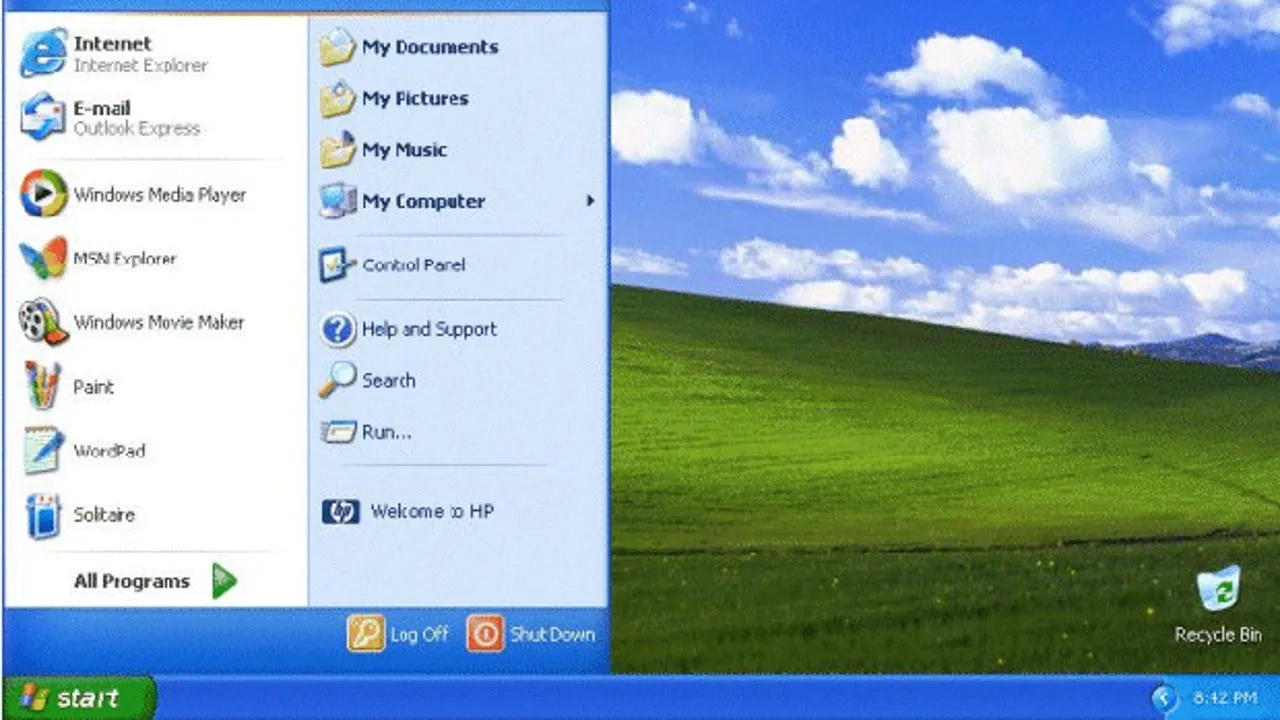After reading through these (and many other similar forums) and not finding a solution that worked for me, there appears to be a 3rd form of the problem ‘Quick Launch disappears each reboot’ which I was able to fix as follows:
1) Run ‘Regedit’. Browse to the following registry location: HKEY_CURRENT_USER\software\microsoft\windows\currentverion\polices\explorer
2) Locate the Registry entry ‘NoSaveSettings’and double-click to bring up the ‘Edit DWORD value’ diaglog
3) Change the ‘Value Data’ from ‘1’ to ‘0’ (i.e. where 0 = Explorer Settings – including Quick Launch Settings – are saved)
4) Close Regedit
5) Restart the Computer
6) Ensure that the Quick Launch Toolbar is displayed (Right-click anywhere on the toolbar to bring properties and check ‘Show Quick Launch Toolbar’.
7) Restart the Computer
Note: The 2 restarts are necessary in order to actually see the changed behaviour. The first restart saves the registry change so that Explorer settings (such as Quick Launch settings) are saved during the second and all subsequent restarts.